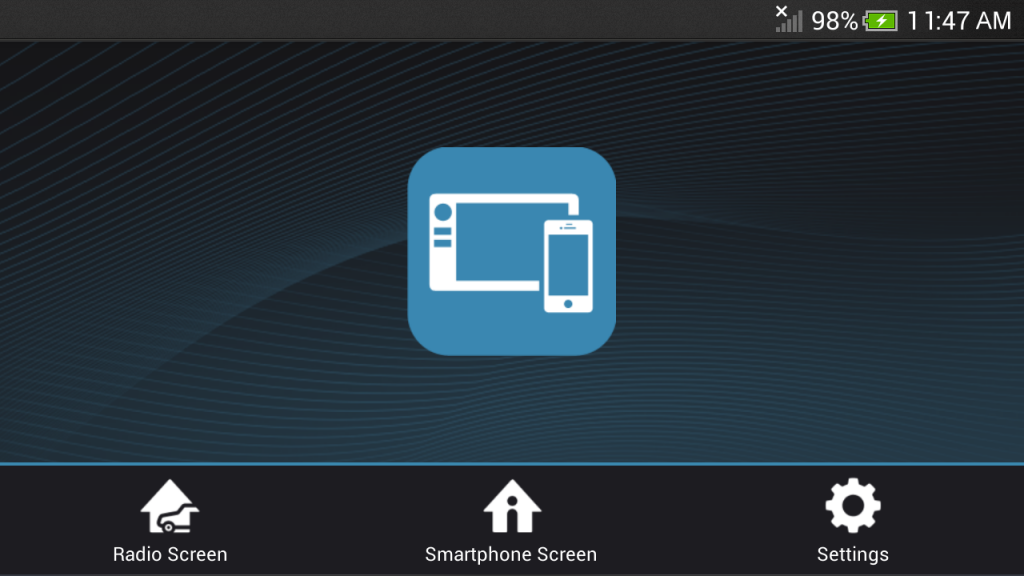Jensen HDMI/MHL App 3.0.0
Free Version
Publisher Description
The Jensen HDMI/MHL App is supported only on Jensen Models VX4012, VX4022, DMX5022, VX7012, and VX7022 Models with HDMI/MHL capability.
Android -
Your device must support HDMI or MHL output. An HDMI adapter is required for most smartphones. For example, the Samsung S3/S4 & Note 2 use the Samsung ET-H10FAUWESTA Micro USB to HDMI 1080P HDTV Adapter Cable. Other Android phones use a USB 5 to 11 Pin HDMI adapter which is widely available. An HDMI cable with 2 Type A male connectors is required. These adapters are available at smartphone retail stores. See our head unit documentation for more information about HDMI/MHL adapters.
iPhone -
The 5 / 5S / 6 / 6 Plus are supported with HDMI screen mirroring via the Apple Lightning Digital HDMI adapter. An HDMI cable with 2 Type A male connectors is required. No app or other software is needed for Apple devices.
Jensen HDMI/MHL Connect App Installation Procedure -
Step 1 – Get the App
Download and install the Jensen HDMI/MHL App from Google Play onto your Android smartphone.
iPhone mirroring does not require an App.
Step 2 – Android Smartphone / Head Unit Bluetooth Connection
In order to have full touch screen control from the head unit touch screen display (via the Jensen HDMI/MHL App), you must pair your Android smartphone with Bluetooth to the head unit. Refer to the head unit / smartphone documentation for further information on pairing / connecting devices.
Step 3 - Physically Connect Your Smartphone
Android -
Connect your smartphone to the HDMI/MHL adapter. Connect one end of the HDMI cable to the HDMI/MHL adapter. Connect the other end of the HDMI cable to the Jensen multimedia head unit HDMI input (located on the rear chassis panel). Consult your smartphone documentation for instructions on how to access HDMI/MHL on your device.
iPhone -
To mirror your iPhone screen, you need the Apple Lightning Digital HDMI adapter and an HDMI cable with 2 Type A male connectors. Connect the iPhone to the Apple Lightning Digital HDMI adaptor. Connect one end of the HDMI cable to the Apple Lightning Digital HDMI adaptor and the other end to the Jensen multimedia head unit HDMI input (located on the rear chassis panel).
Step 4 - Android Touch Screen Calibration
Launch the “Jensen HDMI/MHL Connect” App on your Android smartphone. Using the head unit touch screen, go to Settings in the Jensen HDMI/MHL Connect App. Scroll down slightly and press the “Touch Screen Calibration” Start button. Once the touch screen is calibrated, scroll up on the head unit. Press “System Settings” to return to the main HDMI/MHL Connect page. Press “Smartphone Screen” to access your smartphone from the touch screen of the Jensen head unit. Touch the “Radio Screen” to return to the Main Source Menu of the head unit. This calibration is performed once per phone when initially set-up.
About HDMI/MHL Connect -
Mirror Mode
This mode displays your smartphone screen without touch screen control. This is the only option for iPhone devices.
Mirror Mode with Touch Screen Control
With the Jensen HDMI/MHL Connect App installed on your Android smartphone, necessary adapters and a Bluetooth connection, you can control your smartphone from the touch screen of your Jensen head unit.
- Not all phones support HDMI / MHL connectivity. Consult your mobile phone owners guide for further details.
- Does not support multi-touch operation.
- Not all apps are supported in Landscape mode.
- "Back, Menu, Home, and App" buttons are displayed on the screen when the touchscreen is pressed, and will time out after 10 seconds.
- The display sleep function of the smartphone is suspended during connection to the head unit while in HDMI mode.
- A Bluetooth connection is required for HDMI touch screen control. If you do not pair your Android smartphone to the Jensen head unit, only screen mirroring will be available.
About Jensen HDMI/MHL App
Jensen HDMI/MHL App is a free app for Android published in the Video Tools list of apps, part of Audio & Multimedia.
The company that develops Jensen HDMI/MHL App is Audiovox Electronics Corp.. The latest version released by its developer is 3.0.0. This app was rated by 7 users of our site and has an average rating of 4.4.
To install Jensen HDMI/MHL App on your Android device, just click the green Continue To App button above to start the installation process. The app is listed on our website since 2015-07-10 and was downloaded 593 times. We have already checked if the download link is safe, however for your own protection we recommend that you scan the downloaded app with your antivirus. Your antivirus may detect the Jensen HDMI/MHL App as malware as malware if the download link to com.voxx.jensen.hdmi.mhl is broken.
How to install Jensen HDMI/MHL App on your Android device:
- Click on the Continue To App button on our website. This will redirect you to Google Play.
- Once the Jensen HDMI/MHL App is shown in the Google Play listing of your Android device, you can start its download and installation. Tap on the Install button located below the search bar and to the right of the app icon.
- A pop-up window with the permissions required by Jensen HDMI/MHL App will be shown. Click on Accept to continue the process.
- Jensen HDMI/MHL App will be downloaded onto your device, displaying a progress. Once the download completes, the installation will start and you'll get a notification after the installation is finished.